

Leveraging merge variable data in a direct mailing piece can add personalization to your campaign, whether it be for marketing, customer engagement or invoicing. At DiretMailer.io, we utilize variable data for a good bit of our clients, and today we will be walking through how to set up your first variable data mailer.
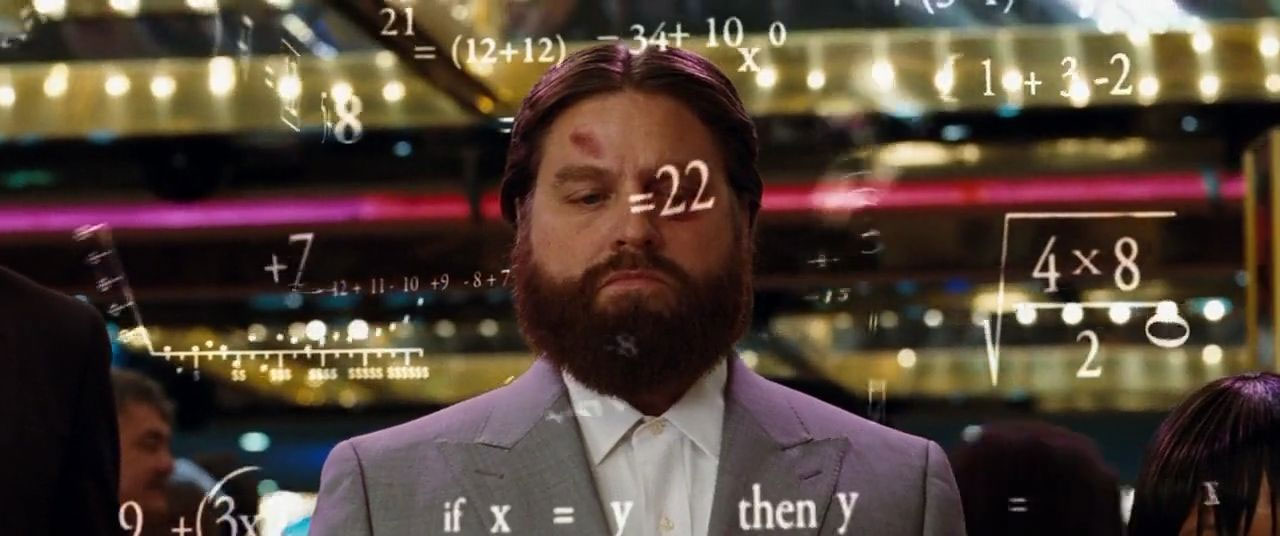
Variable Data Mailing (or Variable Data Printing) is a process of merging data or information into your artwork layout from a database or external file source. This personalization for each collateral piece can increase the response rate & engagement in other marketing channels as well as offer customization of your message without increasing the time it takes to layout multiple variants of the artwork.
Variable data can be as simple or as advanced as your campaign requires. The most basic variable data is mail merge elements: data such as salutations, name & address information for each mail piece. This is the most common for simple mail campaigns. The second level of variable data is versioning: data such as images, text or call to action messages based on the segmentation of the campaign based on location, demographic or customer relationship. The last level is full variability: data such as image, text or layout data that is changeable for each recipient. Full variability is what we will use in this walkthrough.
In order to get the most out of this walkthrough you will need some of the tools below:
While the end result of this walkthrough will provide you with a HTML version of the mailer, we recommend starting with a static layout in a graphic or page layout tool as it is easier to convert from PDF to HTML if you already have the styling & composition configured.
Tool: inDesign
Tool: Bridgetown
In order to utilize merge variables with most automated print services, the artwork requires an inDesign (or PDF) to HTML conversion. While there are several different methods to achieve this as you can use any tools you are comfortable writing the HTML in. We also want to point out some important notes to keep in mind when converting your artwork to HTML code:
Why use a static site generator?
The ability to view your changes to styles, graphics and HTML in real-time is a huge benefit when making multiple changes to your HTML Mailer. A static site generator like Bridgetown gives us a tool to leverage templates, frontmatter and a handful of other goodies that make the PDF -> HTML conversion easier.
Tool: Excel
Most automated printing services enable you to upload your mailing list data via CSV. In the attached csv sample you will see columns that list first name, last name, address, city, state, zipcode. In addition you notice columns with the name duration, office_location, gender, agent_image & agent_email. These are the columns that contain the merge variables. They contain the dynamic fields your HTML will be combined with. Create your mailing list based on the variable types you have created in your artwork based on the campaign scope.
Tool: Automated Printing Provider of Choice (DirectMailer.io Platform Coming Soon)
You have your dynamic artwork. You have your mailing list with merge variables. Now it’s time to use the automated printing service provider of choice and send this campaign to print. Each process might be different, depending on the platform. Some may require you to recreate your HTML template in their WYSIWYG editor, however it should be copy and paste if the platform enables raw HTML inputs. Your mailer should look similar to this in the platform you are using.
The purpose of this walkthrough is to educate direct mailers on the possibilities of utilizing merge variables in an automated mailing campaign. For any additional help or insight, feel free to send me an email at: [email protected] or hit us up on Twitter: @directmailerio
In the near future, DirectMailer.io will be offering a platform to manage your direct mailing campaigns as well as integrate into your CRM or 3rd party system for additional engagement. For more information on that, check out: directmailer.io/platform
If you have any additional question about leverging merge variables in your next campaign, or how DirectMailer.io can cover your direct mailing needs from the note pad to the mail box, and everywhere in between please schedule a free consultation or send us a message here.